Di Posting Oleh : Simple Learning
Kategori : Installation Lab PacketTracer
In order to reinforce study of Cisco technologies it is imperative to put theory into practice. After you have completed ICND1/ICND2 course the problem is how to further practice those labs you have in the book?
Here's good news! You don't have to buy a real gear if you are CCNA candidate trying to do course labs again. Cisco created a router/switch simulator called Packet Tracer, which is free application you can install on any MS Windows computer. This simulator is not a �real deal� but it is good enough to practice for CCNA exam.
Let's start our section with labs that Cisco uses in their official CCNA curriculum. First click the link below that is going to take you to a web server hosting Packet Tracer Installation package. Scroll down to the very bottom of the page and click 'Download' button. Save the file on your hard disk and install Packet tracer using default options.
http://getintopc.com/softwares/network/cisco-packet-tracer-6-2-free-download/
Once installation is complete, click here to download the lab topology.
Save the topology on your disk and double-click it. Packet tracer will launch and you should see this on your screen.
ICDN1/ICND2 Topology Diagram.
PC1 and PC2 have already been configured with IP addresses and default gateways.
PC1 Settings:
IP Address: 10.1.1.100/24
IP Address: 10.1.1.100/24
Default Gateway: 10.1.1.1
IP Address: 10.1.1.101/24
Default Gateway: 10.1.1.1
You can verify that by clicking PC1/PC2 icons and clicking:
Global->Settings
Global->Interface->FastEthernet0
We're off to a good start. It's time to do the first lab which you can find in:
"Cisco Exercises" section.
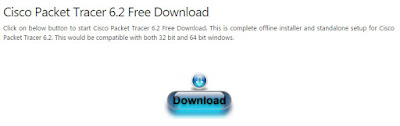

0 Response to "Installing Packet Tracer"
Post a Comment